Hallo,
Als dat zo eenvoudig was had ik deze vraag niet gesteld.
Ik heb het volgende gedaan en nog krijg ik e.e.a. niet geinstalleerd.
Toch ontbreekt er denk iets aan onderstaande uitleg want als ik i-tunes opnieuw installeer worden mijn gegevens gewoon ingevoerd en ook de code van mijn apple?
Weet u wat ik verkeerd doe?
Bedankt.
Why do I need a step-by-step guide to uninstalling iTunes?
Users often experience difficulties when installing iTunes, and it usually helps to cleanly uninstall iTunes first if you are having trouble. The Add/Remove Programs option in Control Panel can handle this, but leaves little bits-and-pieces all over the place that can affect a subsequent reinstall. Follow this step-by-step guide to ensure clean removal of all iTunes for Windows componentry.
Ensure that you backup your music prior to attempting any kind of uninstallation. Although uninstallation/reinstallation of iTunes usually does not touch the music folder, it is important to have a backup just in case something goes wrong.
Songs purchased from the iTunes Music Store or imported from CDs are saved in the user's My Music folder by default. These files will not be removed by this procedure.
Uninstall iTunes
1) In Control Panel, open Add/Remove Programs (under Classic View in Windows XP)
2) Select iTunes from the list of currently installed programs, click Change/Remove.
3) An iTunes for Windows Installshield window appears. Select Remove, click Next. A Confirm Uninstall window appears. Select OK.
4) A “Maintenance Successful” notification appears. Select Finish.
Uninstall iPod Updater
5) In Add/Remove Programs, select iPod Updater. Click Change/Remove.
6) A Confirm Uninstall window appears. Select OK to remove iPod Updater.
7) Repeat for any and all iPod Updaters.
Uninstall QuickTime
8) In Add/Remove Programs, select QuickTime. Click Change/Remove.
9) The QuickTime Uninstall window appears. Select the Uninstall Everything.
10) The Uninstall Successful window appears. Select OK.
11) Close all windows, restart the computer.
Remove leftover components
12) Open My Computer. Open your hard drive. Open Program Files.
13) Delete iPod, iTunes and QuickTime folders if present.
14) Move back to the hard drive root. Open Documents and Settings. Open All Users.
15) Select Folder Options from the Tools menu. Select the View tab. Select “Show hidden files and folders”. Click OK.
16) Open the Application folder. Delete the QuickTime folder if present.
17) Open the Apple Computer folder. Delete the iTunes folder.
18) Go back to Documents and Settings. Open the folder with your username.
19) Open the Application Data folder. Open the Apple Computer folder. Delete the iTunes folder.
20) Open the Local Settings folder. Open the Application Data folder. Delete the iTunes folder.
21) Go back to the Local Settings Folder. Open the Temp folder. Delete QTInstallerHelper.dll.
22) Empty the Recycle Bin.
23) Select Folder Options from the Tools menu. Select the View Tab. Select “Do not show hidden files or folders”. Click OK.
24) Restart the computer.
Reinstall your iPod software

 Doorzoek het forum
Doorzoek het forum
 Zoeken met Startpagina
Zoeken met Startpagina
 Startpagina Thema's
Startpagina Thema's